Here is a super handy little trick that I know I’ll be using a lot from now on as I must have thought about it so many times in the past. You find yourself messing with some files in Terminal and the find the need to jump to the current location in Finder:
open .
So easy breezy.
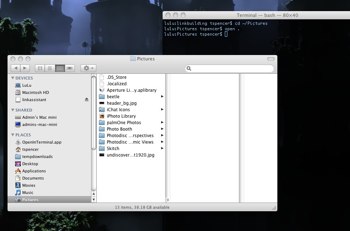
It drives me nuts that I cannot hit command-left-arrow, and command-right-arrow for going back and forward in Firefox when the cursor is in a text field which is always the case when navigating Google search results thanks to some javascript that sets the focus on the search field. Finally I found an alternative:
Back: command-[
Forward: command-]
If I remember correctly I started to have this problem with alt-left-arrow, alt-right-arrow on Firefox for Windows so maybe alt-[, alt-] will also be a fix for those of you suffering in Windows.
Also, I’ve always missed a page up, page down buttons on my Macbook Pro and just found these handy tools:
Page Up: spacebar
Page Down: shift-spacebar
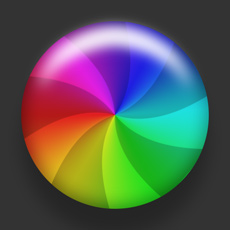 On the heels of Matt Cutt’s review of the Firefox release candidate 2 I decided to give it whirl. I installed the soon to be version 2.0 on my Mac and have experienced many spinning beach ball of death while browsing. The browser locks up on everyday sites and I no option but to kill the process. I guess Matt isn’t on a Mac as he reports no crashes so my advice to the Mac users is to wait for the official release. I also didn’t see much improvement. I don’t really know if I like the fact that it implements SessionSaver by default. Isn’t that a memory hog? On the other hand Firefox doesn’t appear to be using near as much memory as before.
On the heels of Matt Cutt’s review of the Firefox release candidate 2 I decided to give it whirl. I installed the soon to be version 2.0 on my Mac and have experienced many spinning beach ball of death while browsing. The browser locks up on everyday sites and I no option but to kill the process. I guess Matt isn’t on a Mac as he reports no crashes so my advice to the Mac users is to wait for the official release. I also didn’t see much improvement. I don’t really know if I like the fact that it implements SessionSaver by default. Isn’t that a memory hog? On the other hand Firefox doesn’t appear to be using near as much memory as before.
Finally a non-mac laptop that I can kind of get excited about. I was just researching for a new laptop to replace my Dell D800. I would really love to go for a titanium Powerbook but I just have too many little scripts and apps that are crucial to my business that can only run on Windows. This is old news but Lenova has released a titanium Thinkpad thats pretty hot looking. I only considered moving away from Dell because of all the praise I’ve heard from friends that are running on the Thinkpad. I do wish they had taken a queue and really made this thing slick by mounting titanium all over the body. Hey Lenova! I don’t want to see any black!

I often remotely control Windows machines at my office via Remote Desktop and VPN when I’m traveling. Ocassionally a Windows machine will stop responding to requests for Remote Desktop and the only solution I’ve found is to restart the machine but thats difficult to do when you are in London, its 3AM EST, and there isn’t anyone in the office to flick the reset switch for you.
The Solution
First install OpenSSH. This handy app creates a Windows NT service on your machine that allows you to SSH to the box and run DOS commands remotely. Once the installer completes you need to setup the local Windows users that you want to be able to SSH with. (In my example I won’t specify a user which defaults to all Windows users)
Open up DOS and execute the following (change d:\apps\OpenSSH to your install folder):
cd d:\apps\OpenSSH\bin
mkgroup -l >> ..\etc\group
mkgroup -d >> ..\etc\group
mkpasswd -l >> ..\etc\passwd
mkpasswd -d ..\etc\passwd
Now start the OpenSH service for the first time:
net start opensshd
The OpenSSH service should be running now. To test it go to another machine and attempt to SSH in.
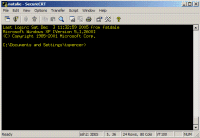
Cool! We’re in.
Finally we want to reboot the machine. Executing the following in the SSH client will restart the machine and force any apps to close. You will lose any unsaved work on the machine.
shutdown -r -f -m \\computername
The shutdown alert is displayed on the remote machine and 30 seconds later it is restarted!
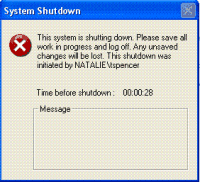 .
.
I had to work fast to capture that screen shot! 
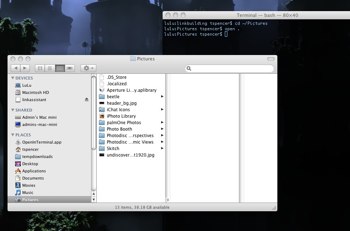
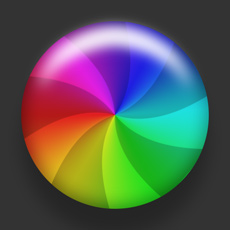 On the heels of
On the heels of 

